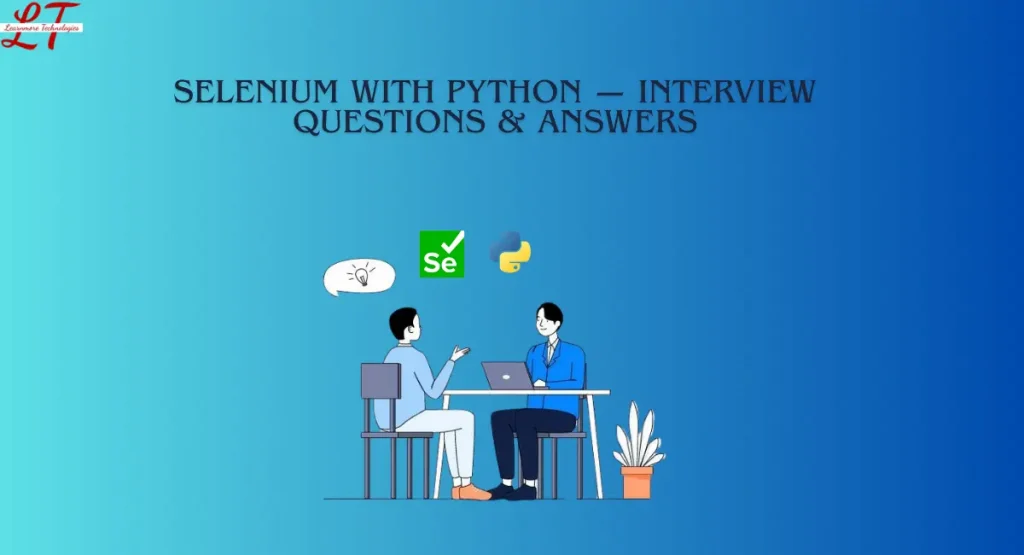- All Courses
- Cloud Computing
- SAP
- Devops
- Frontend Development
- Databases
- Oracle Certified Professional (OCP): Oracle Database Administrator (DBA)
- MySQL Database Administrator Certification
- Certified Data Management Professional (CDMP)
- Cloudera Certified Associate (CCA): Data Analyst
- IBM Certified Database Administrator – DB2
- DataStax Apache Cassandra™ 3.x Administrator Associate Certification
- Software training Courses
- Mobile Development
- Artificial Intelligence
- DataScience
- OS Scripting
- SnowFlake
- IT Courses
- About Us
- Become A Teacher
- Corporate Training
- Blog
- Service Now
- internship
Shopping cart
- 9036524555 9036542555
- office.learnmore@gmail.com
- Mon - Sat: 6 am to 10 pm